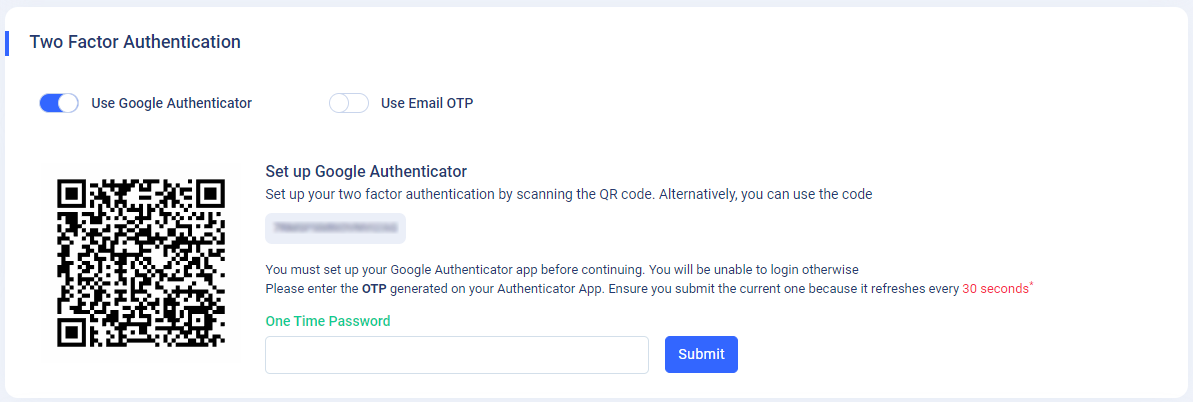Note : Please note that any changes made to the original source code will be lost after updating to the latest versions.
UHelp-Support Ticketing System
Profile
- Profile : Go to the “Profile” page in the Admin Panel. This profile page shows the "superadmin's" basic profile information that was entered during the application's installation.
- Edit Profile : To update the profile, click on the "Edit Profile" button on the profile page. It will navigate you to the "Edit Profile" page. There you will see a form with input fields. Fill out the form with the appropriate details and click on the "Save" button to apply the changes. Additionally, you will see a "Delete Photo" button after updating your profile picture. Using that button, you can delete your profile picture.
- Change Password : To change or update your password, go to the "Change Password" section. There you’ll see three input fields with "Old Password," "New Password," and "Confirm Password." Fill in those three required fields and click on the "Save Changes" button to apply the changes.
- Personal Setting : This setting comes with a "Switch to Dark-Mode" option. If you enable this setting, the total theme of your admin panel will change to dark mode.
- Email Notification’s : This setting comes with a "Email Notification On/Off" switch. If you disable this setting, you wont be recieving any email’s from the application.
- Two Factor Authentication : Here a user can Switch on or off the two factor authentication. To enable this setting for the users, please goto "General Setting" under "App Setting" and turn on the switch next to the "Enable Two Factor Authentication." And setup the Google two factor authentication on the application. This gives users a great security of their account.
-