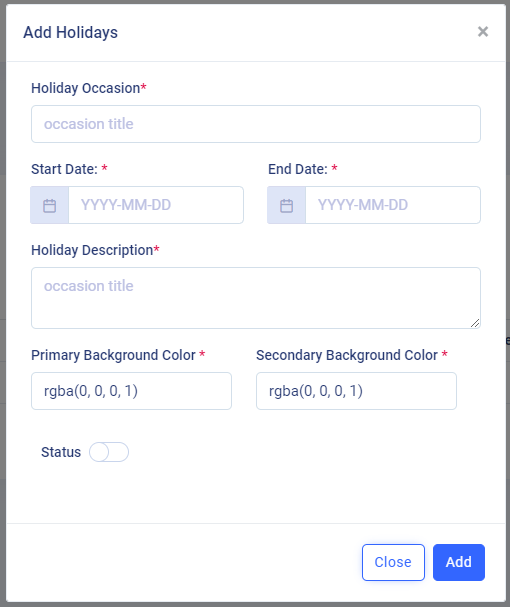Note : Please note that any changes made to the original source code will be lost after updating to the latest versions.
UHelp-Support Ticketing System
Holidays
- Holidays Create
- Holidays Edit
- Holidays Import
- Holidays Working
- Holiday Create : Click on Add Holiday. Add Holidays model popup will shop up. Fill up all the details regarding the holidays and click on save button. All the given details will be saved into the database.
- Holiday Edit : Once after adding the holidays, if you want to change or edit somthing, click on the edit button under the actions column. A model popup will show up with all the details those were already saved. Update the holidays details and click on save. the changes will be saved to the database.
- Holiday Import :
If you want to add multiple holidays in a single attempt, the click on the Import Holidays List, you will be redirected to the Holidays Import page. You can download the sample file by clicking on the
Sample File. Fill all the details in the excel sheet. and upload that file in the Holidays Import page. Done! all your holidays are successfully added to the application. - Holiday Working : Holidays is a new feature where admins can add holidays, when the support helpdesk is offline on the provided dates. List of holidays can also be imported to the application directly. An announcement will be displayed on the applications home page with the data provided by admin while creating the holiday and an email will be sent to customers when they create a support ticket on a holiday.
- Holiday Type : Holiday Type is a new feature. If holiday is repeated every year you can check Is-Fixed option while adding a holiday, otherwise it will apply only for that current year.
-
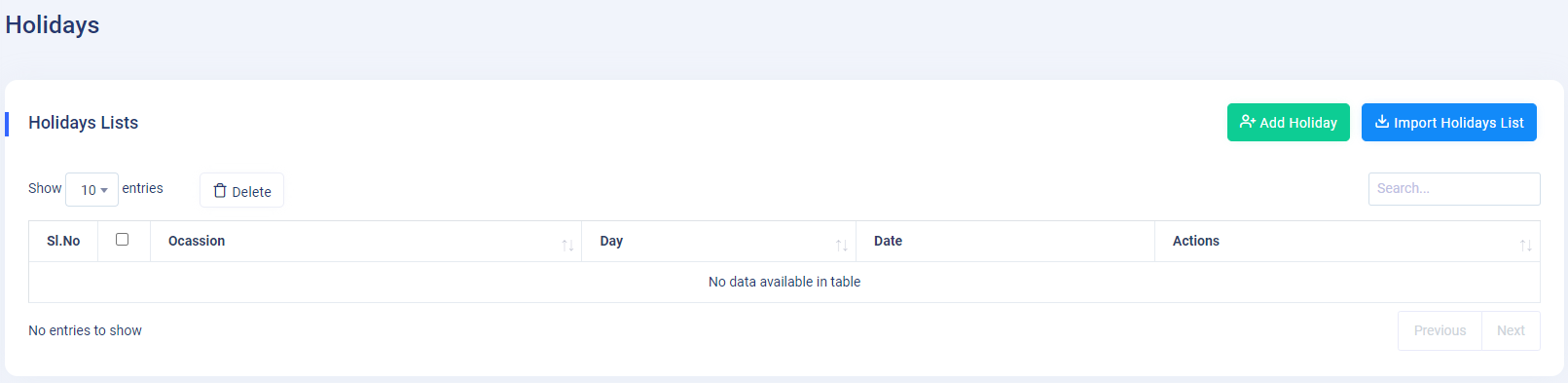
-